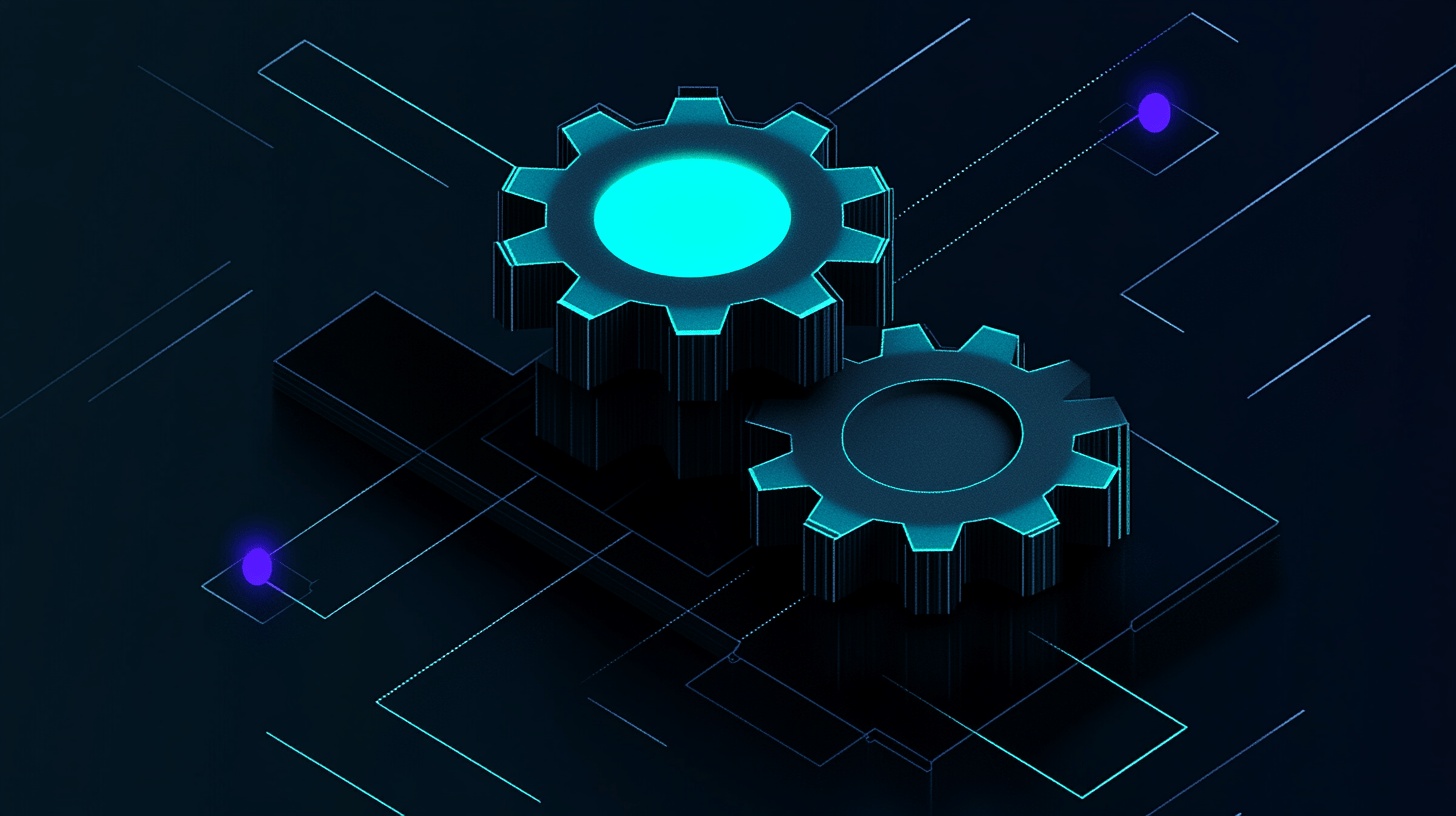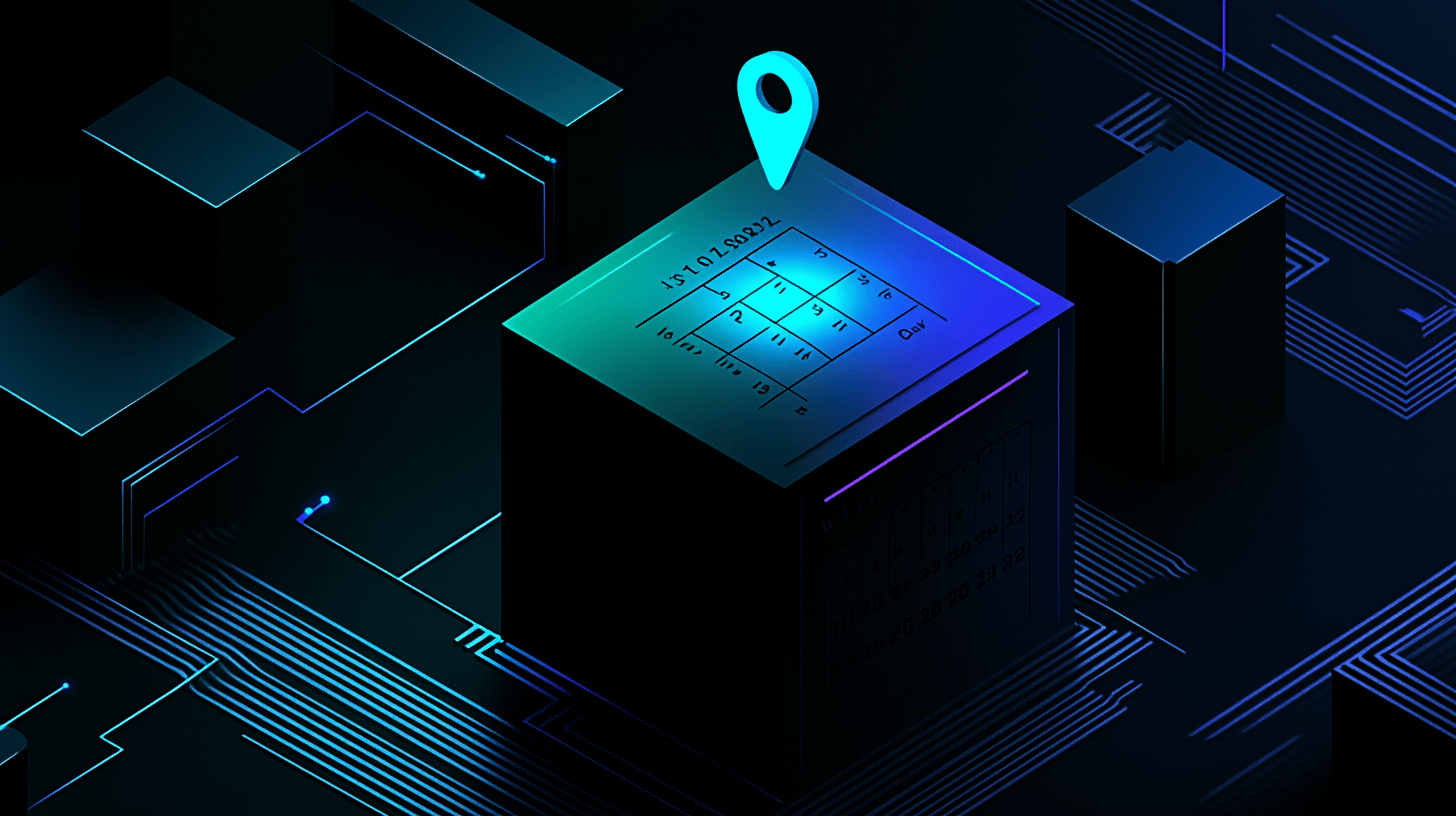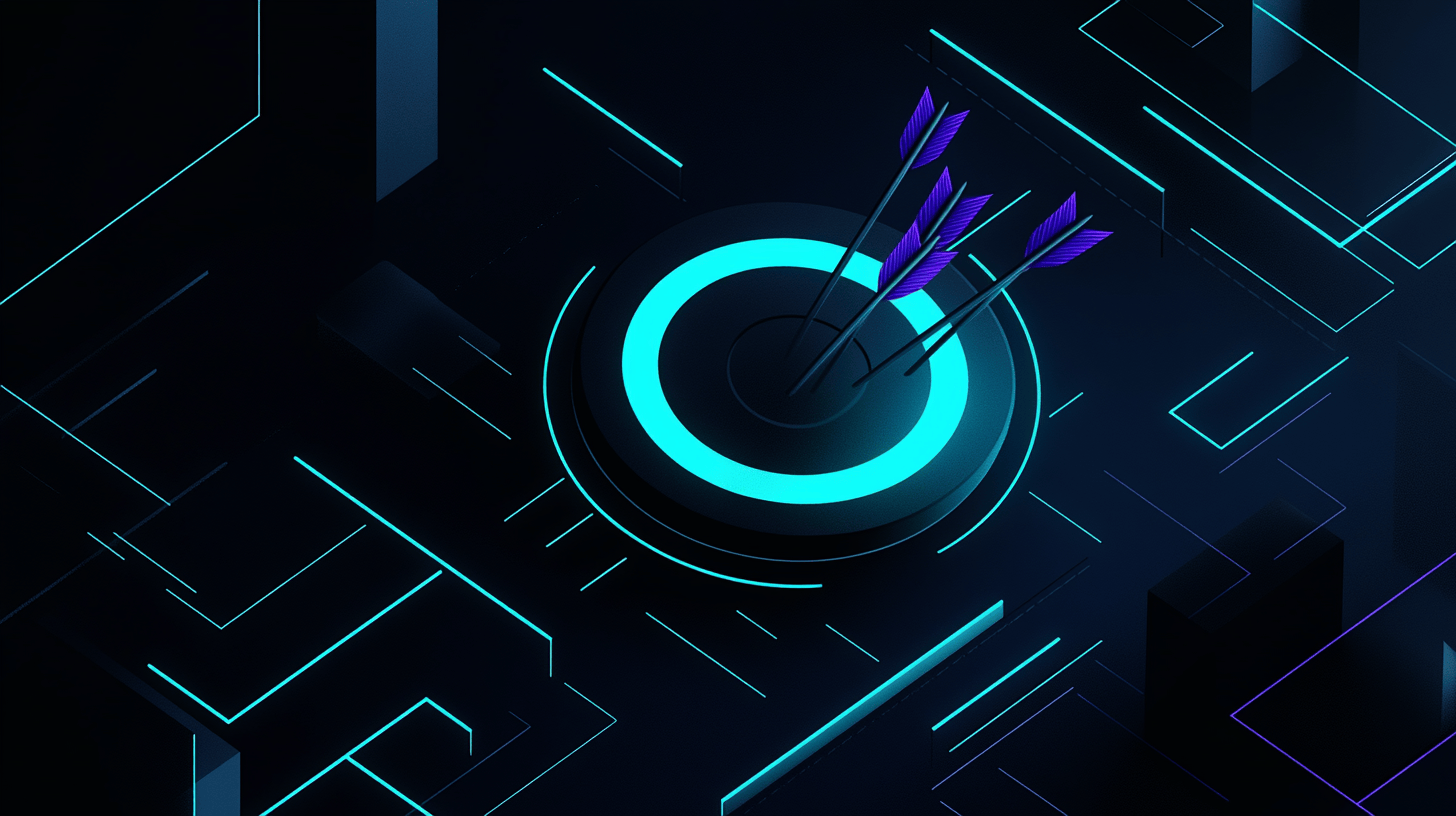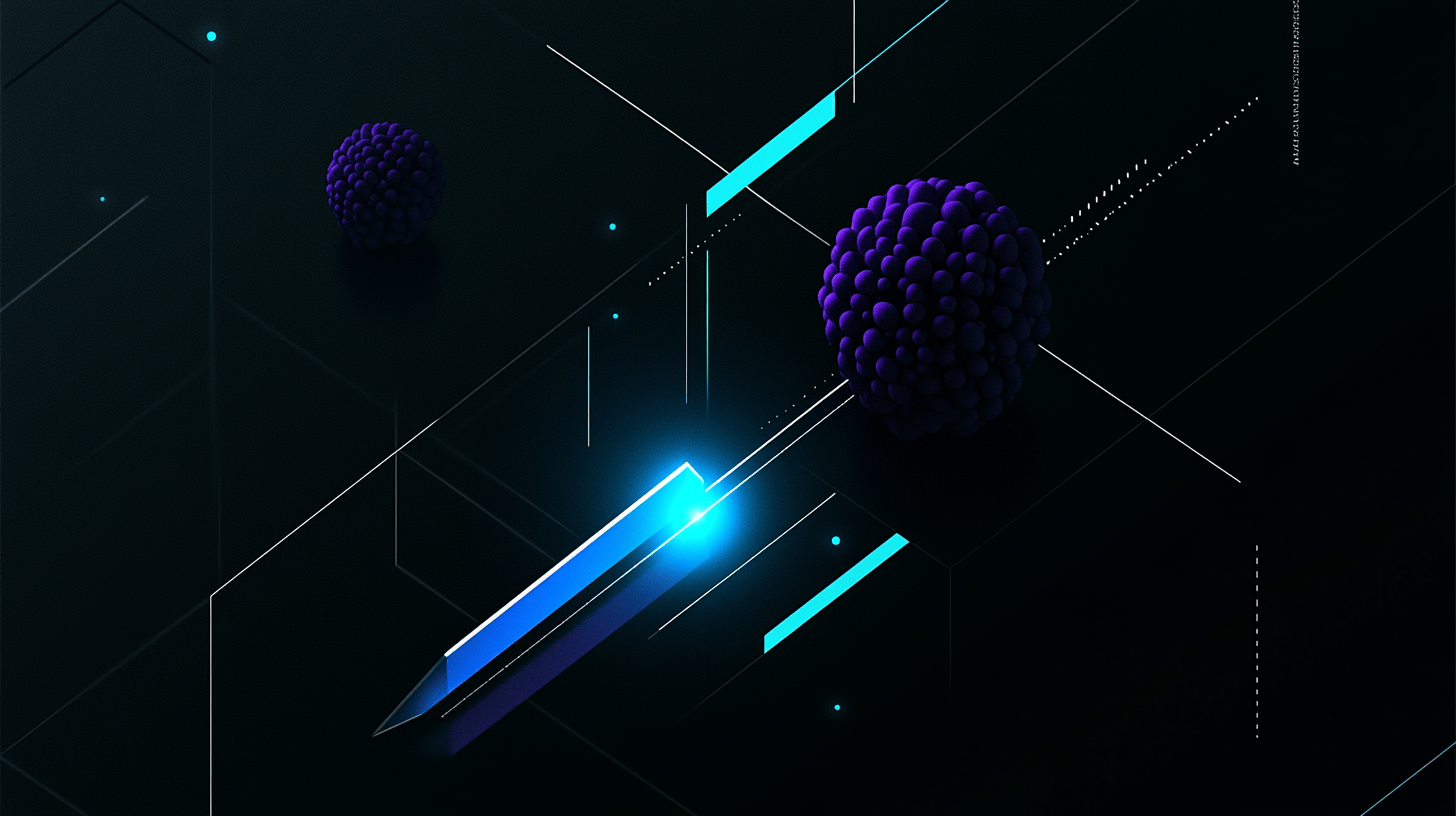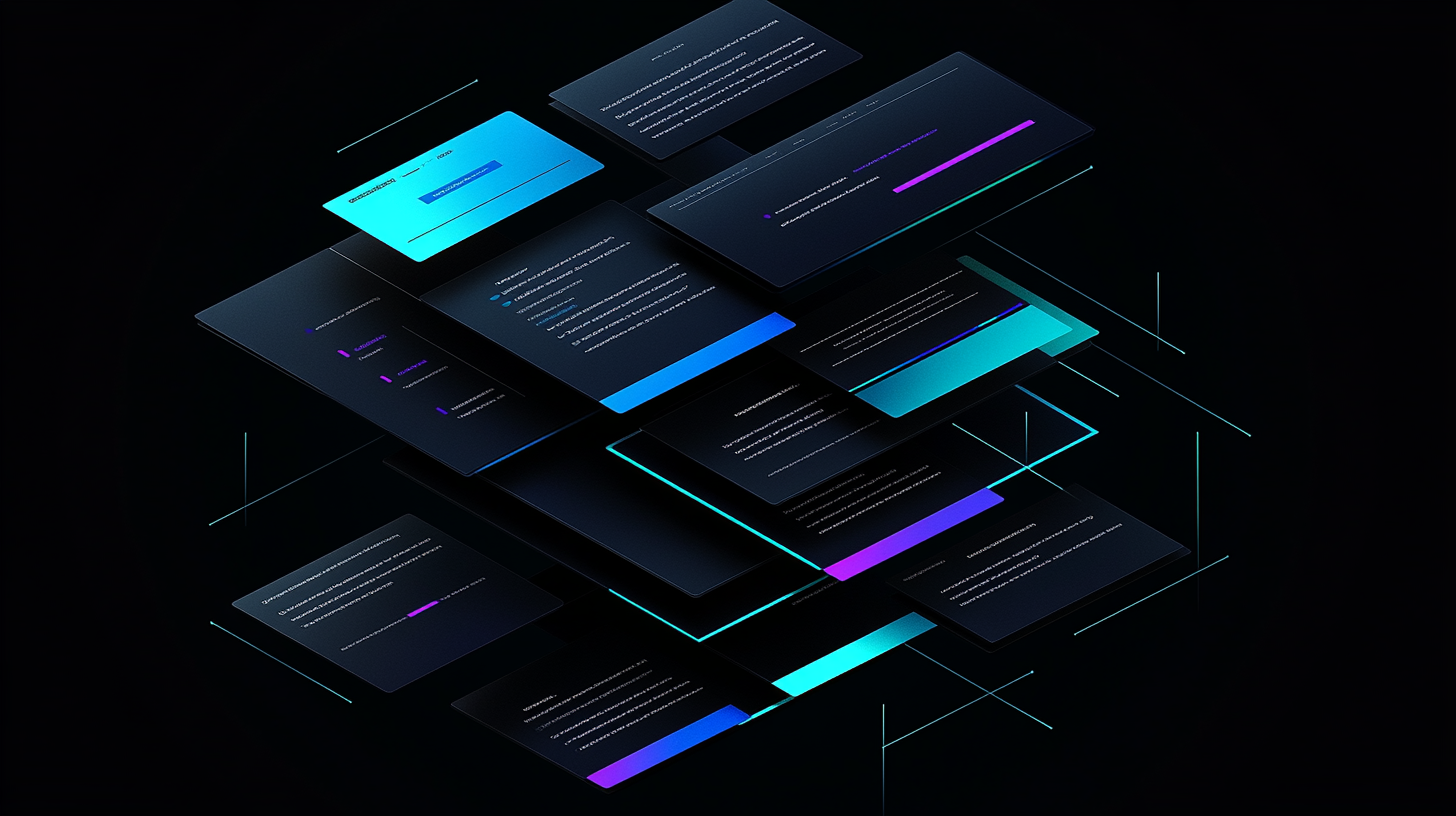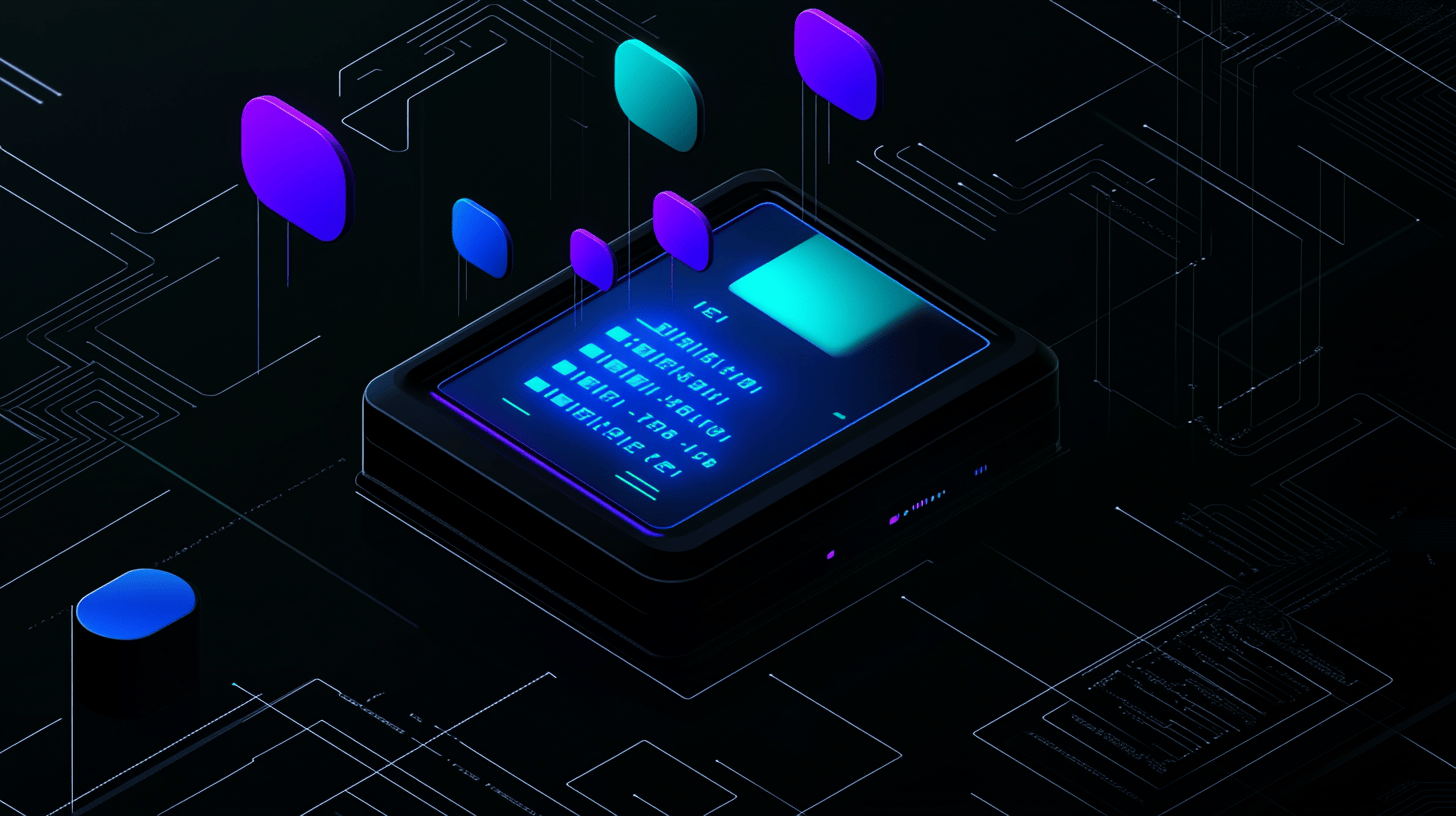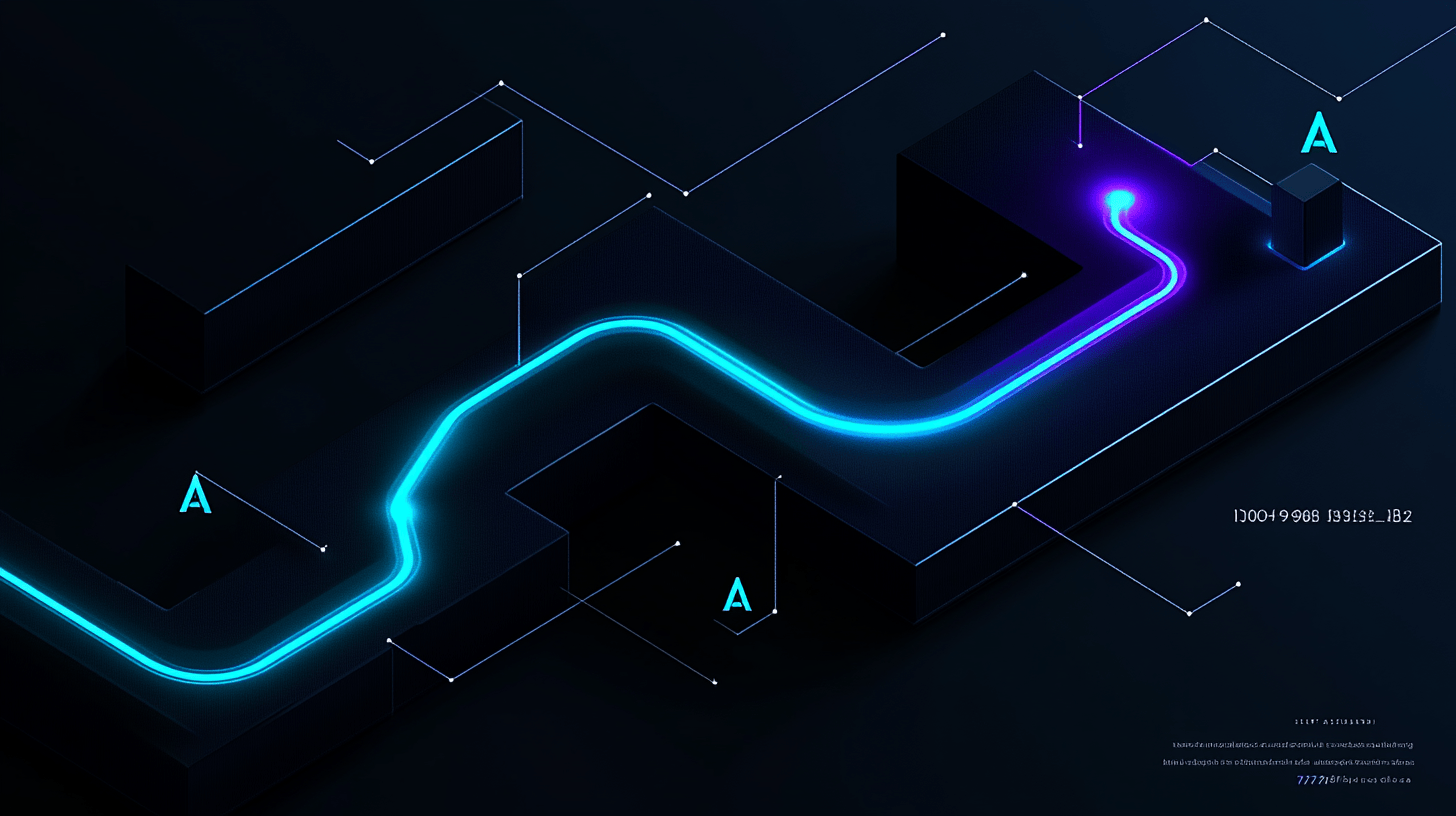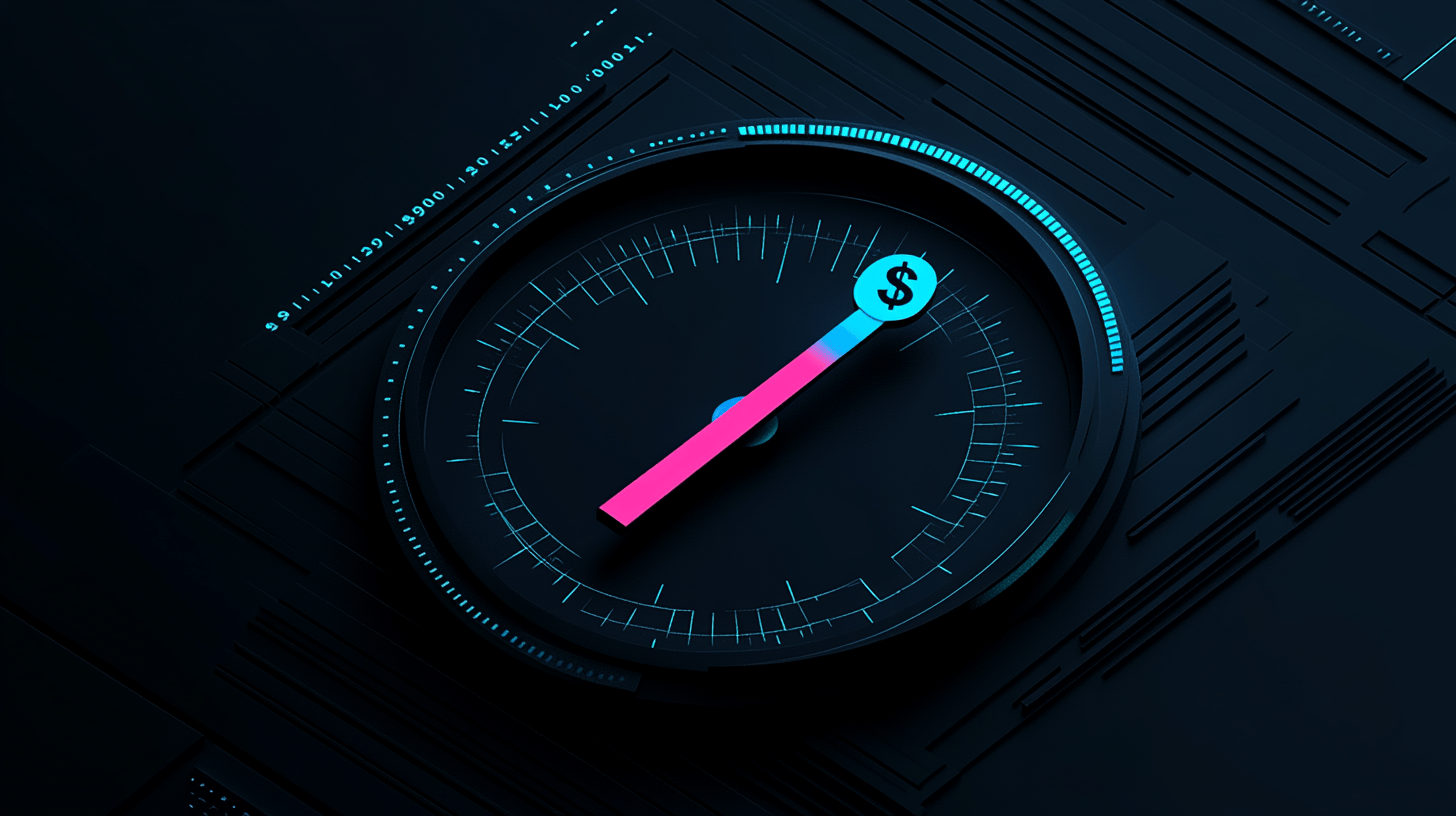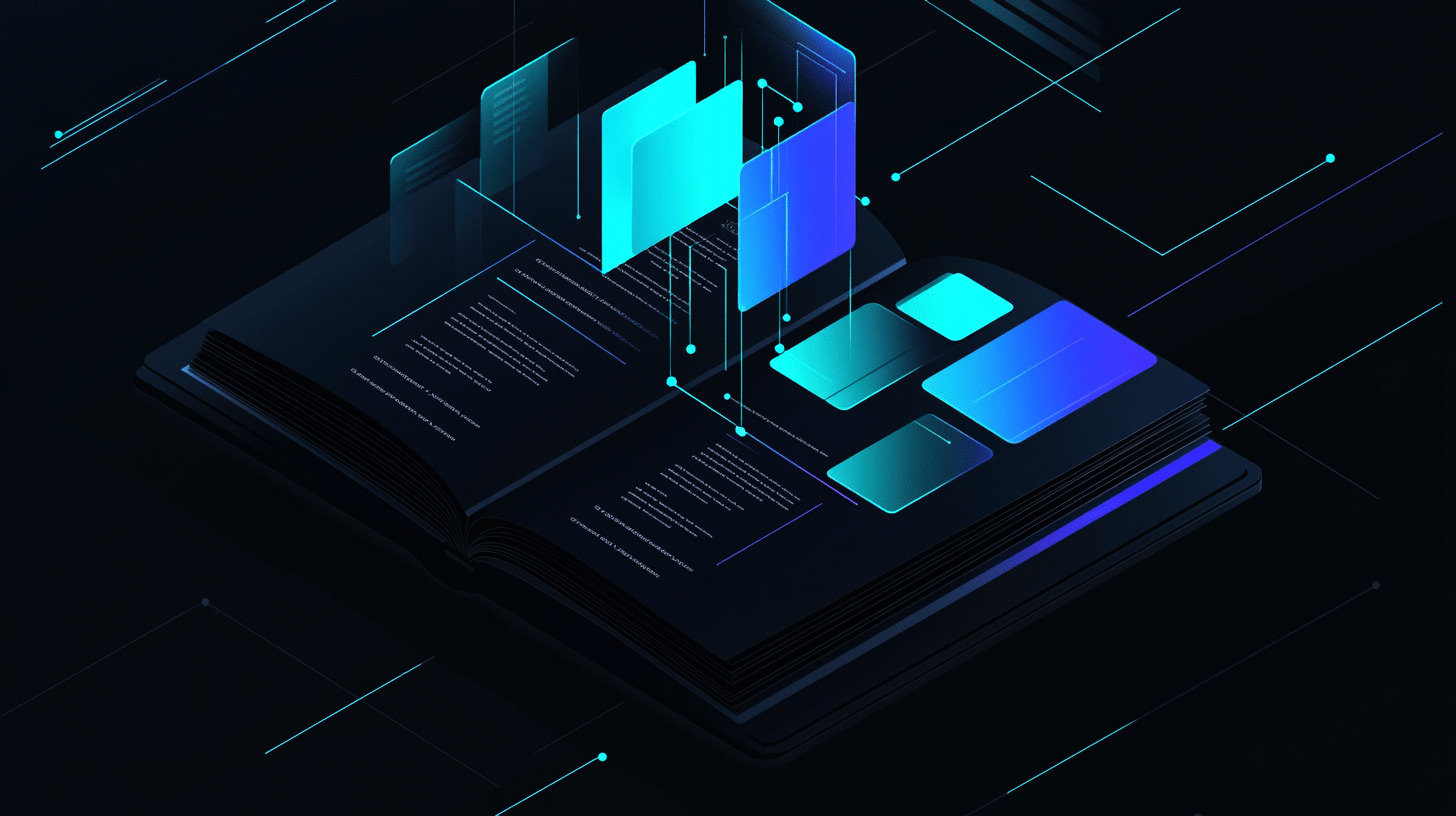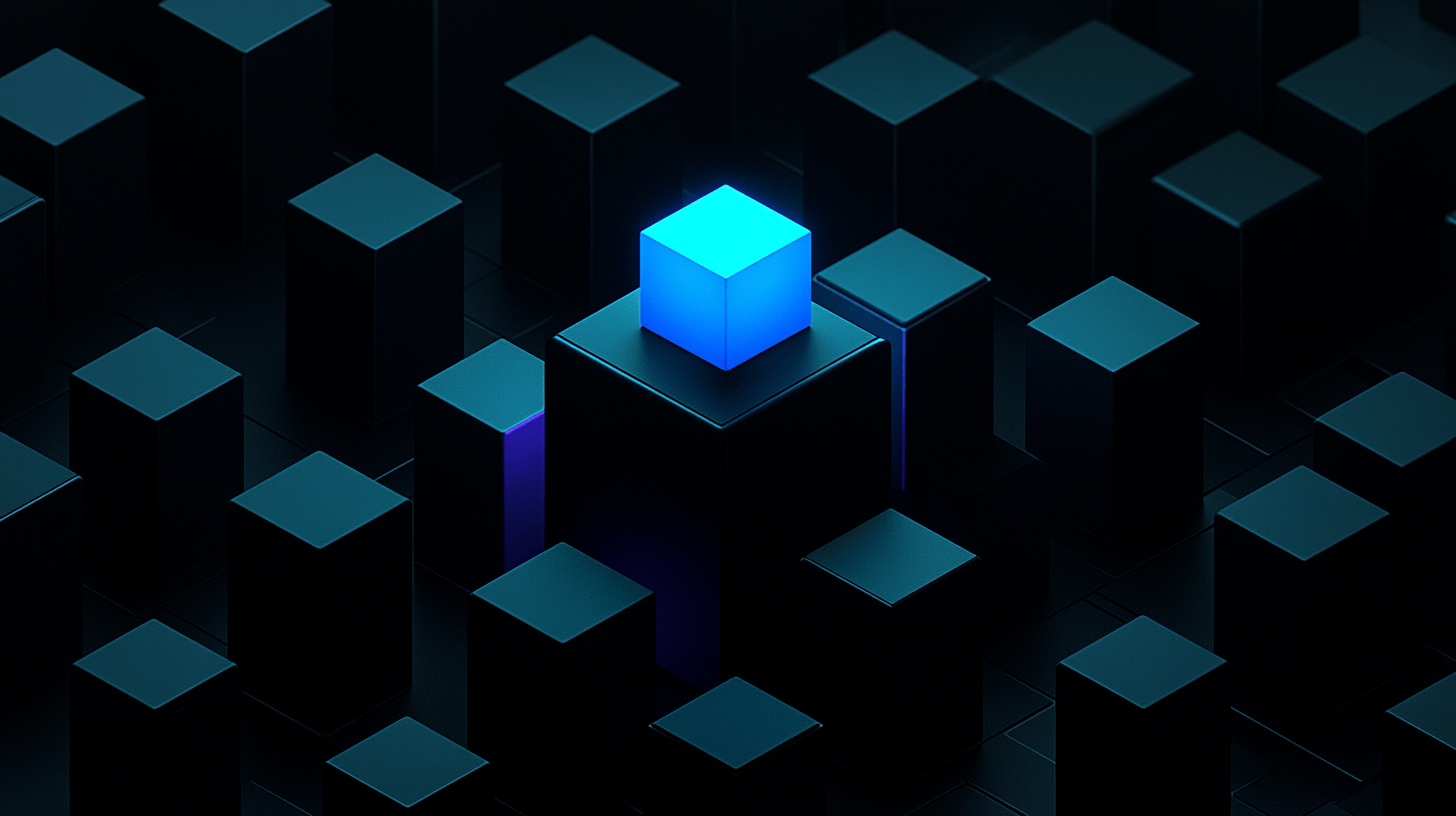Articles
Drag & Drop Blog
Our latest thinking about how to make technology marketing more effective and frankly, easier.
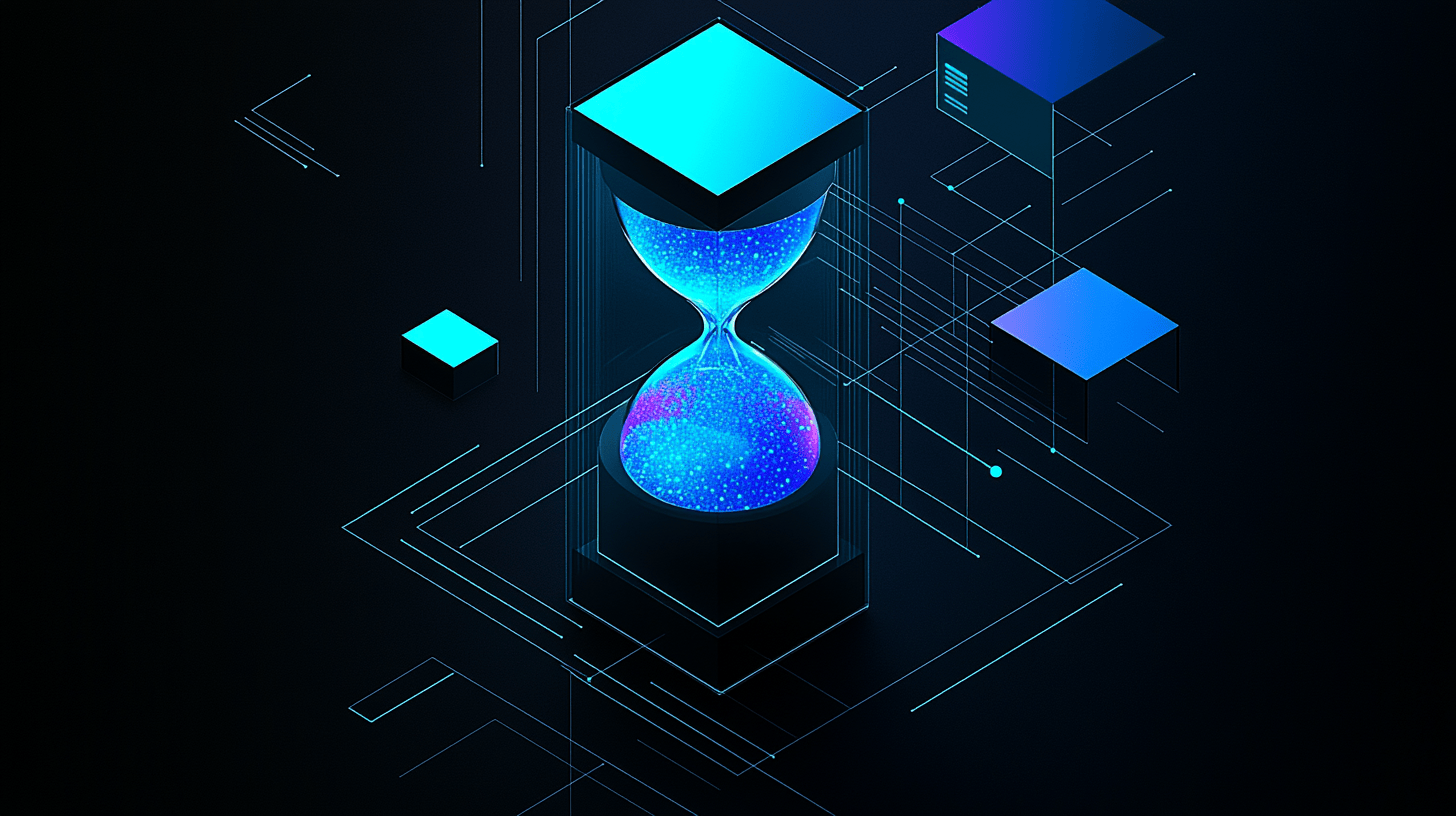
Why Your 2026 AI Strategy Should Include Slowing Down
Most AI advice pushes you to do too much too fast. Here's a more realistic approach for 2026.
Let's get a play started!
Book a 15-minute demo to discover how Mighty & True has revolutionized scale for tech marketing leaders, enabling them to swiftly launch their campaigns in the market with unprecedented efficiency.