Articles
Drag & Drop Blog
Our latest thinking about how to make technology marketing more effective and frankly, easier
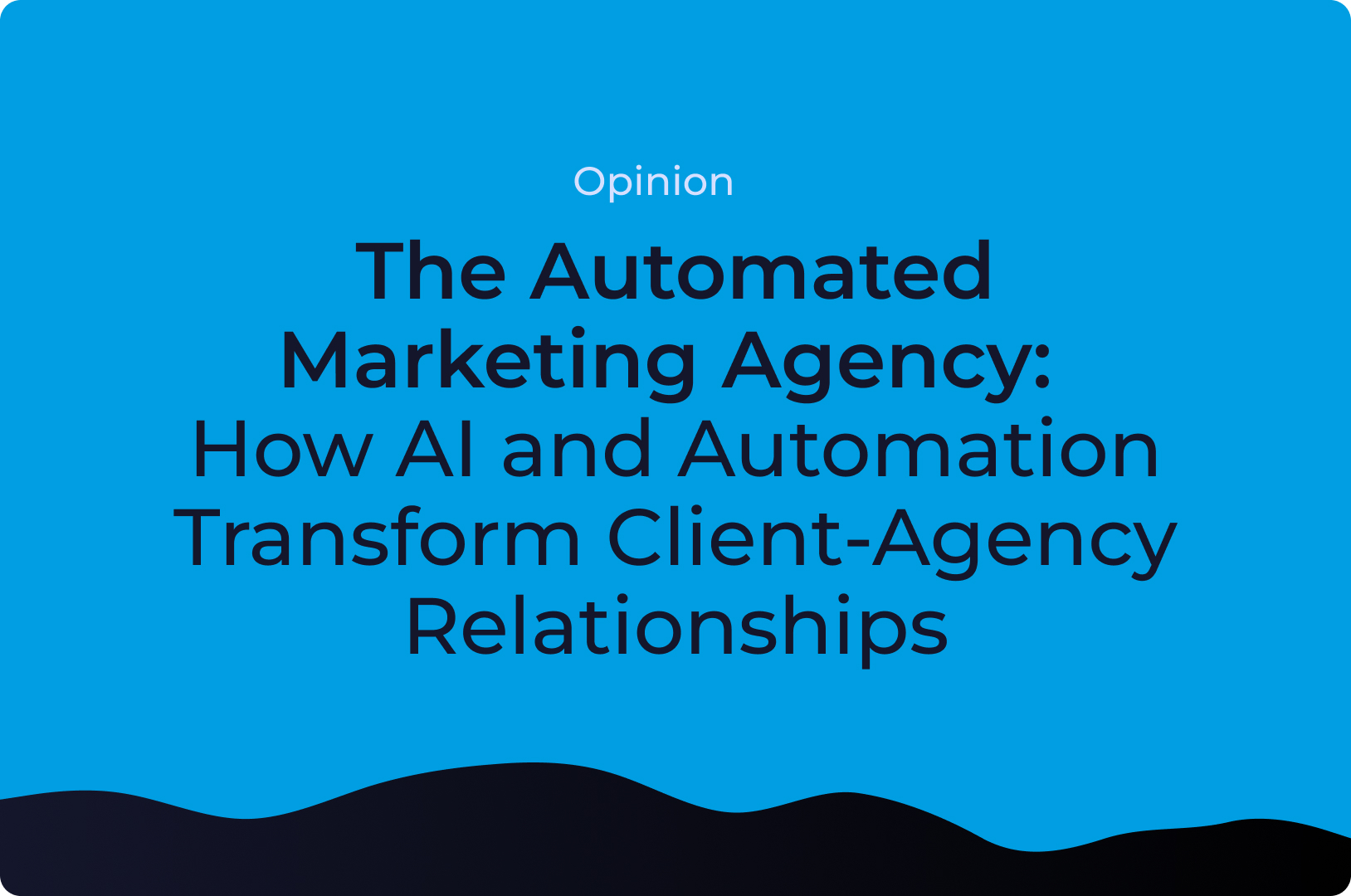
The Automated Marketing Agency: How AI and Automation Transform Client-Agency Relationships
Agencies don’t need more meetings—they need better systems. Learn how an "Agency as a System" model (AaaS) can transform client relationships.
Let's get a play started!
Book a 15-minute demo to discover how Mighty & True has revolutionized scale for tech marketing leaders, enabling them to swiftly launch their campaigns in the market with unprecedented efficiency.


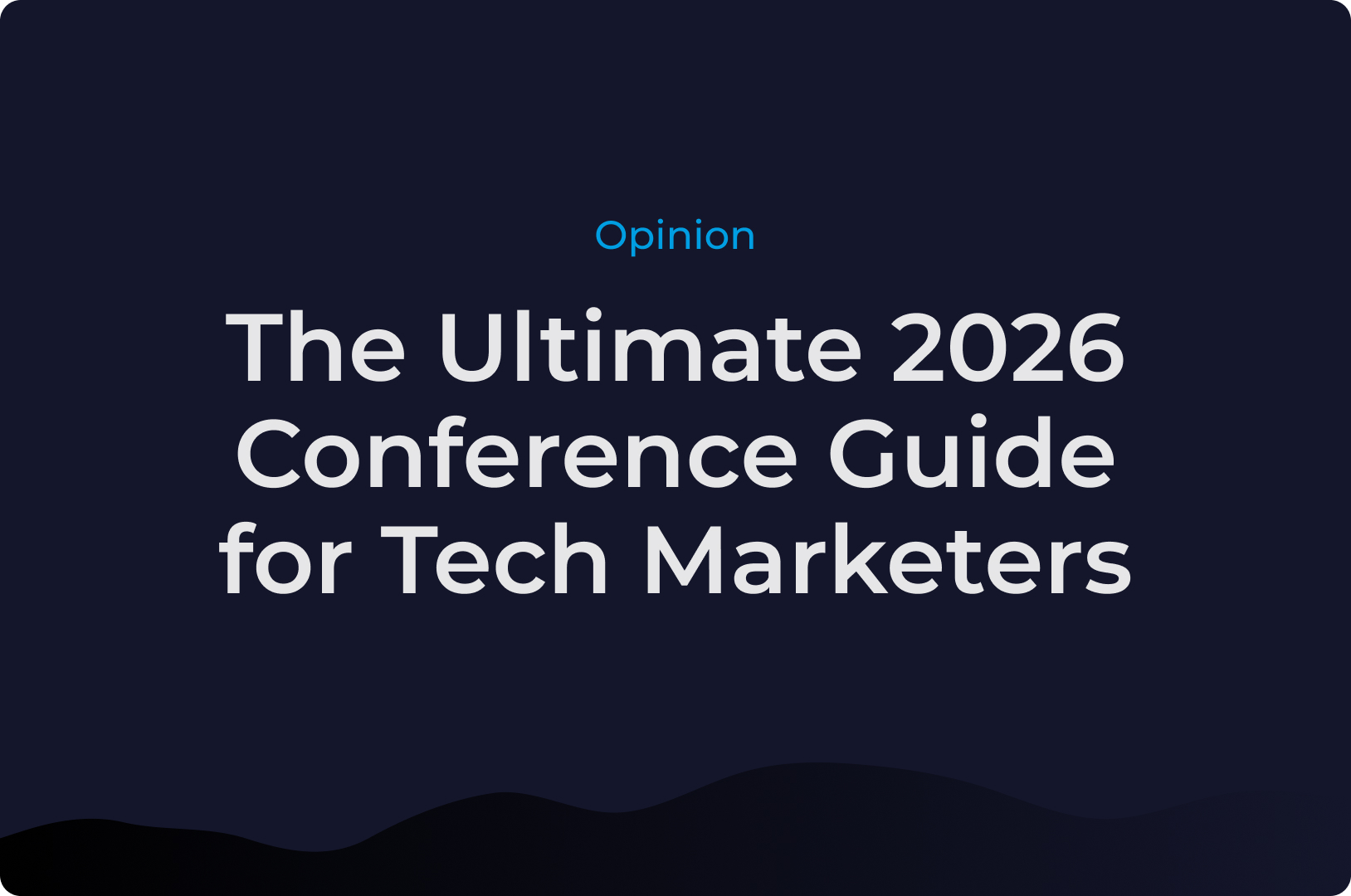


.jpg)







